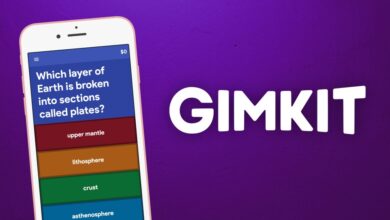CRS125-24G-1S Downgrade: Why, When, and How to Get It Right

Introduction
If you’re tinkering with MikroTik’s CRS125-24G-1S, chances are you’ve stumbled upon the concept of downgrading firmware or configuration. Maybe you’re troubleshooting a stubborn bug, or perhaps that latest upgrade didn’t quite pan out as expected. Either way, the CRS125-24G-1S downgrade might just be your ticket back to smoother sailing. In this guide, we’ll break down why downgrading might be necessary, when to consider it, and how to pull it off without pulling your hair out. Let’s dive in!
What Is a CRS125-24G-1S Downgrade, Anyway?
Before we go any further, let’s cover the basics. A downgrade involves rolling back the firmware or configuration of your CRS125-24G-1S to a previous version. Think of it as hitting the rewind button on your network device.
But why would you even want to do this?
Why Would You Downgrade?
- Buggy Firmware: Sometimes, new updates come with their own set of hiccups. Rolling back can restore stability.
- Compatibility Issues: Not all updates play nice with your existing network setup.
- Performance Drop: If you’ve noticed sluggish speeds or erratic behavior, reverting to an older version might do the trick.
When Should You Downgrade?
Downgrading isn’t always the first move. Before you hit the panic button, consider these scenarios:
- After a Failed Update: Did the latest upgrade crash your network? A downgrade might save the day.
- When New Features Aren’t Needed: If the new firmware adds features you don’t need and you prefer the old version’s simplicity.
- Persistent Bugs: Have you exhausted troubleshooting options? Sometimes, rolling back is the only way out.
How to Downgrade Your CRS125-24G-1S
Alright, let’s get to the good stuff. Downgrading might sound daunting, but with a bit of guidance, you’ll be back on track in no time. Follow these steps:
1. Backup Your Current Configuration
Before you do anything, save your current setup. You don’t want to lose your hard-earned configurations! Here’s how:
- Log in to your CRS125-24G-1S via WinBox.
- Navigate to Files > Backup.
- Save the backup file to a secure location.
2. Find the Right Firmware Version
Head over to MikroTik’s official site and locate the firmware version you want. Ensure it’s compatible with your hardware.
3. Upload and Install the Firmware
- Upload the firmware file to your router using WinBox.
- Navigate to System > RouterBOARD > Upgrade.
- Reboot the device.
4. Restore Your Configuration
If the downgrade resets your settings, simply restore your backup file:
- Navigate to Files > Restore.
- Select your saved backup and reboot.
5. Test and Verify
Don’t skip this step! Run a few tests to ensure everything’s working as expected. Check your network speeds, connectivity, and any custom configurations.
Pros and Cons of Downgrading
Just like any tech decision, downgrading has its ups and downs. Here’s a quick breakdown:
Pros
- Restores stability.
- Fixes bugs introduced by updates.
- Improves compatibility.
Cons
- Potential loss of new features.
- Security vulnerabilities in older versions.
- Configuration resets if not handled carefully.
Common Mistakes to Avoid
Even seasoned techies can trip up. Here’s what not to do:
- Skipping Backups: Don’t risk losing your configuration.
- Using the Wrong Firmware: Double-check compatibility!
- Ignoring Documentation: Read the release notes and guides.
- Neglecting Tests: Always verify functionality after downgrading.
FAQs About CRS125-24G-1S Downgrade
1. Can downgrading brick my CRS125-24G-1S?
It’s rare, but it can happen if you install the wrong firmware. Always follow official guidelines.
2. How do I know which firmware version to downgrade to?
Check your device’s logs and documentation for the last stable version you used.
3. Is downgrading reversible?
Yes! You can always upgrade again if needed.
4. Will downgrading void my warranty?
Typically, no, but check your warranty terms to be sure.
5. Do I need technical expertise to downgrade?
Basic networking knowledge helps, but with step-by-step guidance, anyone can do it.
Conclusion
The CRS125-24G-1S downgrade isn’t something you’ll need every day, but when you do, it’s a lifesaver. Whether you’re fixing bugs, chasing stability, or undoing a problematic upgrade, the process is straightforward if you follow the right steps. Remember to back up, double-check firmware versions, and test thoroughly after making changes. Now go ahead and tackle that downgrade like a pro—you’ve got this!